Discover TP-Link Festa: Cloud-Based Network Management

Discover TP-Link Festa: The Cloud-Based Network Management Platform
Get to Know TP-Link Festa
TP-Link Festa is a high-performance cloud-based network management platform designed for small to medium-sized enterprises such as offices, hotels, schools, dormitory businesses, retail stores, and more. This platform ensures smooth and efficient business operations by allowing users to configure and manage their network effortlessly from anywhere using the Festa Web UI or the Festa app on iOS and Android devices.
Benefits of TP-Link Festa
- Lifetime Free Cloud Management: Manage your network through the cloud at no cost for the lifetime of the product.
- Free Virtual Cloud-Based Controller: Create up to 100 virtual controllers per TP-Link ID.
Features of TP-Link Festa
Festa offers centralized network management using cloud-based network controllers. Key features include:
- Comprehensive Device Management: Manage all network devices supporting the Festa system within a single platform.
- Real-Time Network Status Reporting: Monitor the status of network devices and receive immediate notifications when any device in the network goes offline.
- Smart Network Usage Monitoring: Access detailed network usage information through an easy-to-use dashboard.
Device Support in Festa
- 1 TP-Link ID: Supports up to 100 Cloud Controllers.
- 1 Cloud Controller: Manages up to 150 Sites.
- 1 Site: Supports up to 10 Devices.
- 1 Cloud Controller: Supports up to 150 Devices*.
Key Features of TP-Link Festa
| Features | Web UI | App |
|---|---|---|
| Zero-Touch Provisioning (ZTP): Allows network administrators to remotely set up and customize the operation of various sites without needing to travel. | ✔️ | Use phone camera to scan device S/N |
| Batch Configuration: Configure multiple devices simultaneously and manage network updates remotely. | ✔️ | - |
| Wired Network > Internet: Configure the WAN settings for the Internet usage profile. | ✔️ | ✔️ |
| Wired Network > LAN / Profile / Switch setting: Set the Network Interface VLAN and profile of the Switch Port. | ✔️ | ✔️ |
| Wired Network > VPN Server: Supports VPN Server on IPSec / L2TP / PPTP / OpenVPN protocols. | ✔️ | - |
| Wired Functions > VPN Client: Supports making VPN Client on L2TP / PPTP / OpenVPN protocols. | ✔️ | - |
| Wired Functions > Load Balance / Link Backup / Optimized Routing: Network functions to better meet usage needs. | ✔️ | - |
| Wired Functions > Bandwidth Control: Controls the amount of bandwidth for data transmission by each device. | ✔️ | - |
| Wired Functions > VLAN: Groups devices on a network for wired connections. | ✔️ | ✔️ |
| Wired Functions > Loopback Detection (STP / RSTP / MSTP): Detect device connections to prevent invalid network connections. | ✔️ | - |
| Wireless Setting > SSID / Password: Set the SSID name and password of the network. | ✔️ | ✔️ |
| Wireless Setting > WPA-Personal / WPA-Enterprise Security: Configure network security encryption. | ✔️ | ✔️ |
| Wireless Setting > VLAN: Groups devices on the network for wireless connections. | ✔️ | ✔️ |
| Wireless Function: Network configuration functions to meet your needs, such as Mesh / Fast Roaming / Band Steering. | ✔️ | ✔️ |
| Portal (Simple Password / Voucher / Form Auth): Create customized login pages to access the internet network. | ✔️ | - |
| Customize Portal Page: Customize the background color of the Portal page to suit your business. | ✔️ | - |
| WLAN Schedule: Set the desired Wi-Fi network usage schedule. | ✔️ | - |
| Dynamic DNS: Can bind IP Address numbers to Domains. | ✔️ | - |
| SNMP: Can analyze devices on the network. IPTV is compatible with IPTV devices. | ✔️ | - |
| SSH: The network can be managed via SSH. | ✔️ | - |
| Topology: Shows a diagram of the network equipment structure for use in checking and reporting work status. | ✔️ | - |
| Wi-Fi Heatmap: A system for simulating the Wi-Fi signal distribution area. | ✔️ | - |
| Security Functions: Functions for network security such as ACL / URL Filtering. | ✔️ | - |
| System Logs: Reporting system information for monitoring network operations. | ✔️ | ✔️ |
| Network Checking: A tool for checking device connections on the network, such as Ping / Traceroute. | ✔️ | ✔️ |
Suitable Applications for TP-Link Festa
Examples of suitable applications for the Festa system include:
- Beginners in centralized network management
- Homes or commercial buildings
- Multi-branch stores, restaurants, or cafes
- Small enterprises or home offices
- Buildings or apartments with a few floors
5 Easy Steps to Use TP-Link Festa
For devices delivered to a site and connected to the internet, follow these steps:
- Visit Festa's Website to log in and create a Virtual Controller.
- Create a Site in the Virtual Controller and configure its settings.
- Register devices through the Festa Web UI or the Festa app (scan barcodes with the app to add devices).
- Configure network devices.
- Set up the Web Portal.
Supported Devices
Check the list of devices supported by the Festa system
Comments
No comments
Leave a comment
Your Email Address Will Not Be Published. Required Fields Are Marked *
64.4K Follower
Popular Posts
Subscribe Us
Subscribe to our newsletter and receive a selection of cool articles every weeks





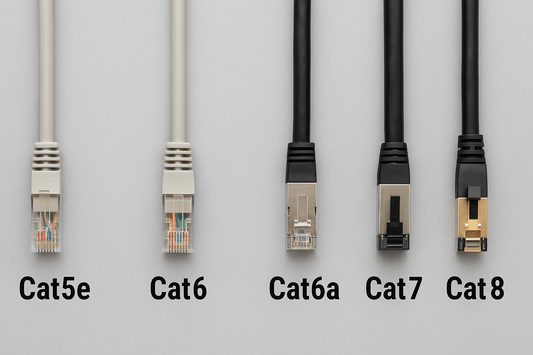

0 comments